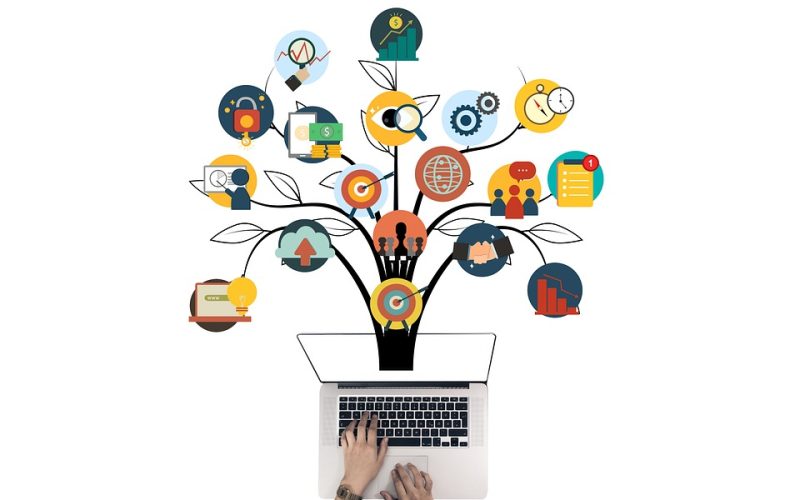Tailwind CSS is a utility-first CSS framework, which means that it provides a set of utility classes that can be used to style elements on a web page. These classes can be used to create complex layouts and design elements quickly and easily without having to write any custom CSS.
In this article, we’re going to discuss tips and best practices for mastering responsive web design using Tailwind CSS, backed with examples and code snippets.
1. Use Flexbox and Grid for Layouts
When it comes to creating responsive layouts, Flexbox and Grid are two of the most popular tools in the CSS world. With Tailwind CSS, you can easily use these layout tools by simply adding the relevant utility classes to your HTML elements.
For example, to create a simple two-column layout using Flexbox, you can use the following code:
“`
“`
In the above code, the ‘flex’ class makes the parent element a flex container. The ‘w-1/4’ and ‘w-3/4’ classes give the child elements a width of 25% and 75% respectively.
Similarly, to create a grid layout, you can use the following example:
“`
“`
In the above code, the ‘grid’ class makes the parent element a grid container with two columns. The ‘gap-4’ class adds a gap of 1rem between the child elements.
2. Use Percentage Units for Width and Height
When designing responsive websites, it’s essential to use percentage units for both the width and height of elements. This enables the elements to scale seamlessly when viewed on different screen sizes.
To set the width of an element to a percentage value using Tailwind CSS, you can use the ‘w-[percentage]’ class. For example:
“`

“`
In the above code, the ‘w-50’ class sets the width of the image to 50%.
Similarly, to set the height of an element to a percentage value, you can use the ‘h-[percentage]’ class. For example:
“`
“`
In the above code, the ‘h-50’ class sets the height of the div element to 50%.
3. Use the ‘Responsive Prefix’ for Custom Classes
When designing responsive websites, it’s crucial to consider how your design will look across different screen sizes. Tailwind CSS provides various responsive classes that can be used to adjust the size, position, and visibility of elements on different screen sizes.
However, there may be times when you need to create custom classes for specific screen sizes. In such cases, you can use the ‘responsive prefix’ to create classes that will only apply to specific screen sizes.
For example, to create a custom class that only applies to screens larger than 768px, you can use the following code:
“`
@media (min-width: 768px) {
.lg-class {
/* CSS Properties */
}
}
“`
In the above code, the ‘@media’ rule sets the minimum width at which the CSS properties in the ‘.lg-class’ class will apply.
4. Use the ‘Screen Reader’ Classes for Accessibility
Accessibility is an essential aspect of web design, and it’s vital to ensure that your designs are accessible to all users, including those with disabilities. Tailwind CSS provides various ‘screen reader’ classes that can be used to make content accessible to users who rely on screen readers.
For example, to add an accessible label to an input field, you can use the following code:
“`
“`
In the above code, the ‘sr-only’ class hides the label visually but makes it accessible to screen readers.
Conclusion
Mastering responsive web design with Tailwind CSS can be a game-changer for web designers, and the tips and best practices discussed in this article provide an excellent starting point. However, it’s essential to keep in mind that each project is unique and may require tweaking and customization to achieve the desired results. With Tailwind CSS, the possibilities are endless, and the best way to master it is by practicing and experimenting with different techniques.