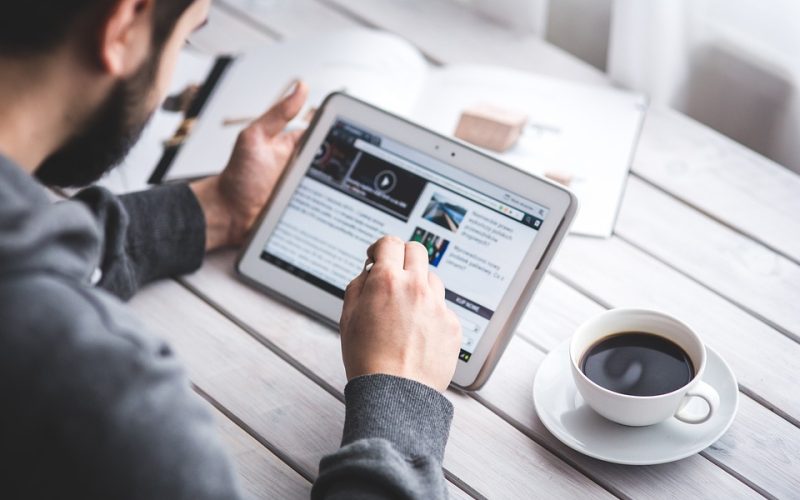This guide will show you how to disable automatic updates on Windows 10.
Step 1 – Open the Settings App
To get started, click on the “Start” button and then select the “Settings” icon (it looks like a gear).
Step 2 – Navigate to the Windows Update Settings
In the Settings app, select “Update & Security” from the available options.
Step 3 – Open the Advanced Options for Windows Update
Click on the “Windows Update” option from the left pane and then select the “Advanced options” from the right pane.
Step 4 – Disable Automatic Updates
Under the “Advanced options,” you will see a toggle switch labeled “Automatically download updates, even over metered data connections (charges may apply).” Turn this toggle switch off to disable automatic updates.
Note: This will only disable automatic updates when you are using a metered connection. To disable automatic updates completely, toggle the switch labeled “Receive updates for other Microsoft products when you update Windows” to the “Off” position.
Step 5 – Restart Your Computer
After disabling automatic updates, it’s a good idea to restart your computer to ensure that the changes take effect.
Conclusion
By following the simple steps outlined above, you can easily disable automatic updates on your Windows 10 computer. However, it’s important to keep in mind that disabling automatic updates may prevent you from receiving important security patches and feature updates. If you choose to disable automatic updates, make sure to regularly check for and install updates manually.