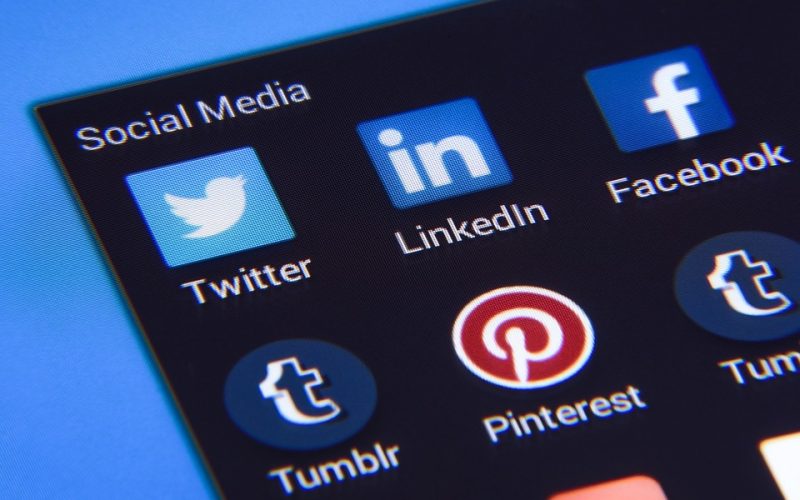1. Check your internet connection
Before installing any software updates, check your internet connection to make sure it’s working properly. If your internet connection is down or slow, the software update may fail to download correctly. To check your internet connection on your Apple Watch, swipe up from the watch face and tap on the Wi-Fi icon. If the icon is blue, it means your watch is connected to a Wi-Fi network. If it’s grey, tap on it to connect to a Wi-Fi network.
2. Restart both devices
If your internet connection is working fine, but you’re still having trouble installing the update, try restarting both your Apple Watch and iPhone. To restart your Apple Watch, press and hold the side button until the power off slider appears. Then, drag the slider to turn off the watch. To restart your iPhone, press and hold the power button until the power off slider appears. Then, drag the slider to turn off the phone. Wait a few seconds, then turn both devices back on.
3. Make sure both devices are compatible
If you’re having trouble installing the software update, double-check that both your Apple Watch and iPhone are compatible with the update. Apple Watch Series 1 and later are compatible with the latest version of watchOS. However, older models may not be compatible with the latest updates.
4. Free up storage space
If your Apple Watch is running low on storage space, it may fail to install software updates. To check your storage space on your Apple Watch, open the Settings app and tap on General > Usage. If you’re running low on storage space, consider deleting some apps or music to free up space.
5. Reset the watch
If nothing seems to be working, you may need to reset your Apple Watch. To reset your watch, open the Settings app and tap on General > Reset > Erase All Content and Settings. This will delete all data and settings on your watch, so make sure you have a backup before proceeding.
With these troubleshooting tips, you should be able to resolve any issues you’re having with installing software updates on your Apple Watch. If you’re still having problems, contact Apple Support for further assistance.