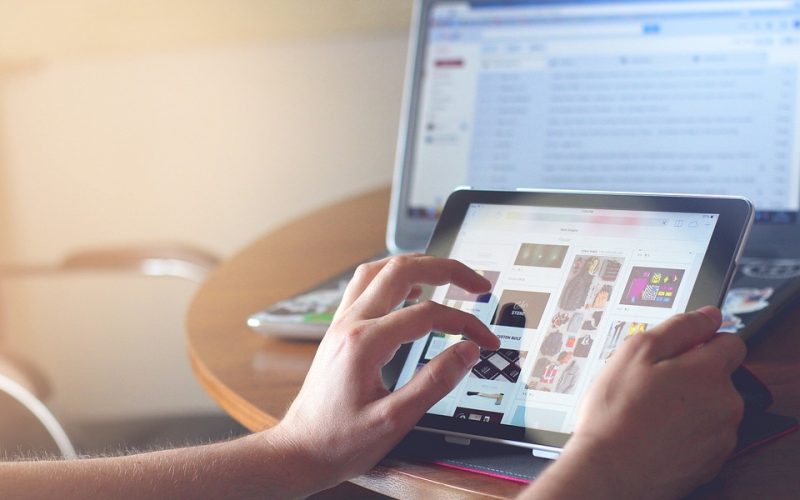Step 1: Power off and disconnect all cables
Before you begin cleaning, make sure your computer is turned off and unplugged from the power source. Disconnect all cables attached to the device, including the monitor, keyboard, mouse, and any peripherals.
Step 2: Remove the case and components
To clean the inside of your desktop computer, you will need to open the case and remove the components. Most computer cases are screwed or clipped onto the chassis, making them easy to remove. Ensure you have a clean workspace and static-free environment before proceeding.
Step 3: Dust off using compressed air
With the components removed, use a can of compressed air to blow away dust and debris accumulated inside the case. Make sure to blow the air in the direction of component release, allowing the dust to be expelled from the device. Hold the can of compressed air upright and keep it at a distance, preventing the moisture from getting in.
Step 4: Remove stubborn dust using a soft-bristled brush
For stubborn dust, use a soft-bristled brush to remove dirt from the components gently. Avoid using harsh chemicals or abrasive materials that can damage the sensitive areas and connectors.
Step 5: Clean the fans and heatsink
Cleaning the fans and heatsinks prevents the accumulation of dust and debris, which can cause the individual components to overheat. Use a clean, lint-free cloth to wipe down the heatsinks and fans gently. To clean the fan blades, use a cotton swab, dipping it in a little bit of alcohol to remove the dirt.
Step 6: Re-assemble the components
Once the case and components are dusted and cleaned, reassemble the device. Make sure all cables are properly reattached and the components are secured in place. Check that the retention clips, screws, and connectors are all in place and functioning correctly.
Step 7: Clean the exterior
To clean the exterior of your computer, use a clean microfiber cloth, and a small amount of water or rubbing alcohol. Make sure the cloth is slightly damp, not wet, and avoid getting any liquids near the device’s vents, ports, or buttons. Wipe down the keyboard, mouse, monitor, and any other peripherals with a damp cloth, then use another dry cloth to wipe the surface clean.
Wrapping Up
Taking care of your computer is crucial for its longevity and performance. By following these simple steps, you can clean your computer inside and out, maintain its looks and function, and extend its life. Regular maintenance of your device ensures that it operates at optimal performance, reduces the risk of a breakdown and helps save money by preventing the need for costly repairs.